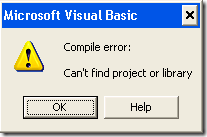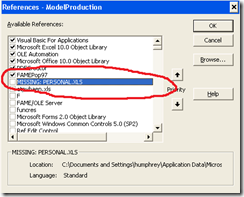This web post has great instructions (However last time I clicked it had disappeared (I wanted the macro instructions) so I have pasted it on the bottom)
http://www.fiftyfoureleven.com/weblog/general/outlook-email-shortcuts
but the first link was broken:
http://verychewy.com/archive/2006/04/12/outlook-macro-to-move-an-email-to-folder.aspx
Outlook Keyboard Shortcuts to Move a Message to a Folder
Published in General on Tuesday, June 6th, 2006
Ever wished that you could click alt+1 on your keyboard and have a hilighted message sorted into the correct folder in Outlook? Me too. I've been looking for an easy solution for this for a while but never really dug in to figure it out. Now I have the answer!
Inbox Zero
So I've been following Merlin Mann's Inbox Zero series from the fringes, interested in the concepts and envious of the many mac only solutions that he provides.
I've wanted a one click solution for organizing my inbox for some time, and looked but not found the answer. Well, spurred on by my new blog (plug), and the fact that I am waaay behind on a lot of e-mail (sorry to those still waiting for a reply) I've found a solution.
Three steps to two button Outlook e-mail sorting
What I am talking about here is having the ability to use a keyboard shortcut that shunts a selected/hilighted message in your Outlook inbox into a determined folder. In this manner, you can quickly sort a busy inbox into action/response/received messages, for example.
Note that I am using Microsoft Outlook 2003 on a Windows XP setup to do this. Your mileage may vary.
The process involves three relatively simple steps:
- Create a macro to move the e-mail to a specified folder.
- Create a digital certificate for the macro.
- Create a toolbar and keyboard shortcut to fire the macro with ease.
So, lets look at these in details...
1. Create a macro to move the e-mail to a specified folder
A little bit of googling brought me to Outlook Macro to Move an Email to Folder. This really made things easy.
You are going to want to take the code from that example and use the instructions found at Create a macro.
Keep in mind that you need to replace _Reviewed in the following line of code with the folder where you are moving your mail to: Set objFolder = objInbox.Folders("_Reviewed"). Also, the target folder has to be in the inbox.
2. Create a digital certificate for the macro
Once you've made your macro, Outlook (or winXP) will block the macro from running if your security settings are higher than low, which most people's are. To get around this you need to add a digital signature to the macro.
Fine, so where do you get the digital signature file?
I found the answer at OFF2000: Using SelfCert to Create a Digital Certificate for VBA Projects. Follow those instructions (it's quite simple) and then come back here for the next part.
Next we need to add the signature to the macro. Also quite easy, following the instructions at Add a digital signature to a macro project.
3. Create a toolbar and keyboard shortcut to fire the macro with ease
Here I refer you to the Outlook 2003 tip o' the day which teaches one how to add a new button to the toolbar and give it a keyboard shortcut. For our purposes, on step 3 of that article you will want to choose macros from the left hand pane and then the macro you wrote from step 1 from the right hand pane.
And that's it!!
In the end it was quite simple. I have no idea why it took me so long to find the answers to doing this (this has been on the wish list for awhile). I suspect I had some luck somewhere along the line this morning with some fortuitous googling finding me the right answers :).