SVN is a great version control system and TortoiseSVN a great tool to access it. I currently run the SVN server on a Windows desktop running as a serivce and each night back taking a rolling backup of it.
However I find one thing slightly confusing and that is how to move an existing project into SVN. Typically you start something off and then decide it is worth a little more effort so add it to version control. However the Tortoise SVN import tool is annoying in that when you import a folder it does not become the working copy. So the help manual recommends you use Section 4.2.2, “Import in Place”. This is then copied from the manual with some extra graphics:
-
Use the repository browser to create a new project folder directly in the repository. (right click in File Explorer to get pp up menu then choose TortoiseSVN->Repo-Browser
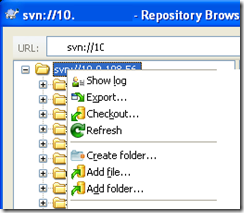
-
Checkout the new folder over the top of the folder you want to import. You will get a warning that the local folder is not empty. Now you have a versioned top level folder with unversioned content. (Make sure the URL of the repository contains the sub directory you have just added):
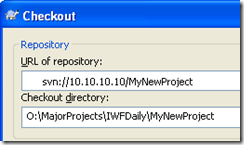
-
Use TortoiseSVN → Add... on this versioned folder to add some or all of the content. You can add and remove files, set
svn:ignoreproperties on folders and make any other changes you need to. -
Commit the top level folder, and you have a new versioned tree, and a local working copy, created from your existing folder.
This is actually very easy but I remember getting confused before.
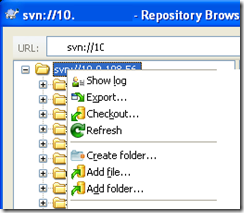
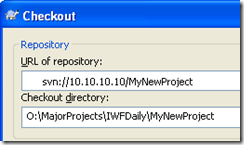
No comments:
Post a Comment